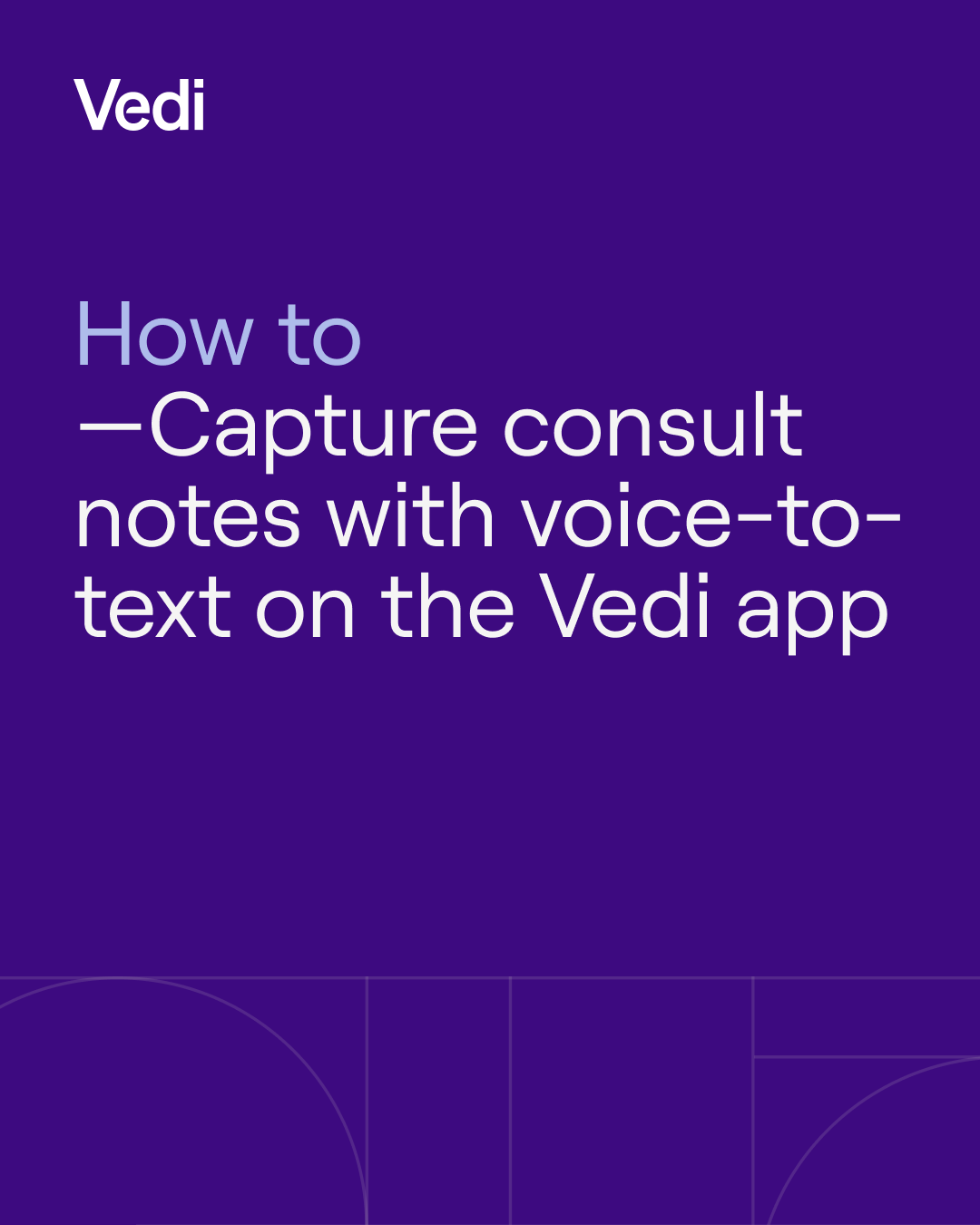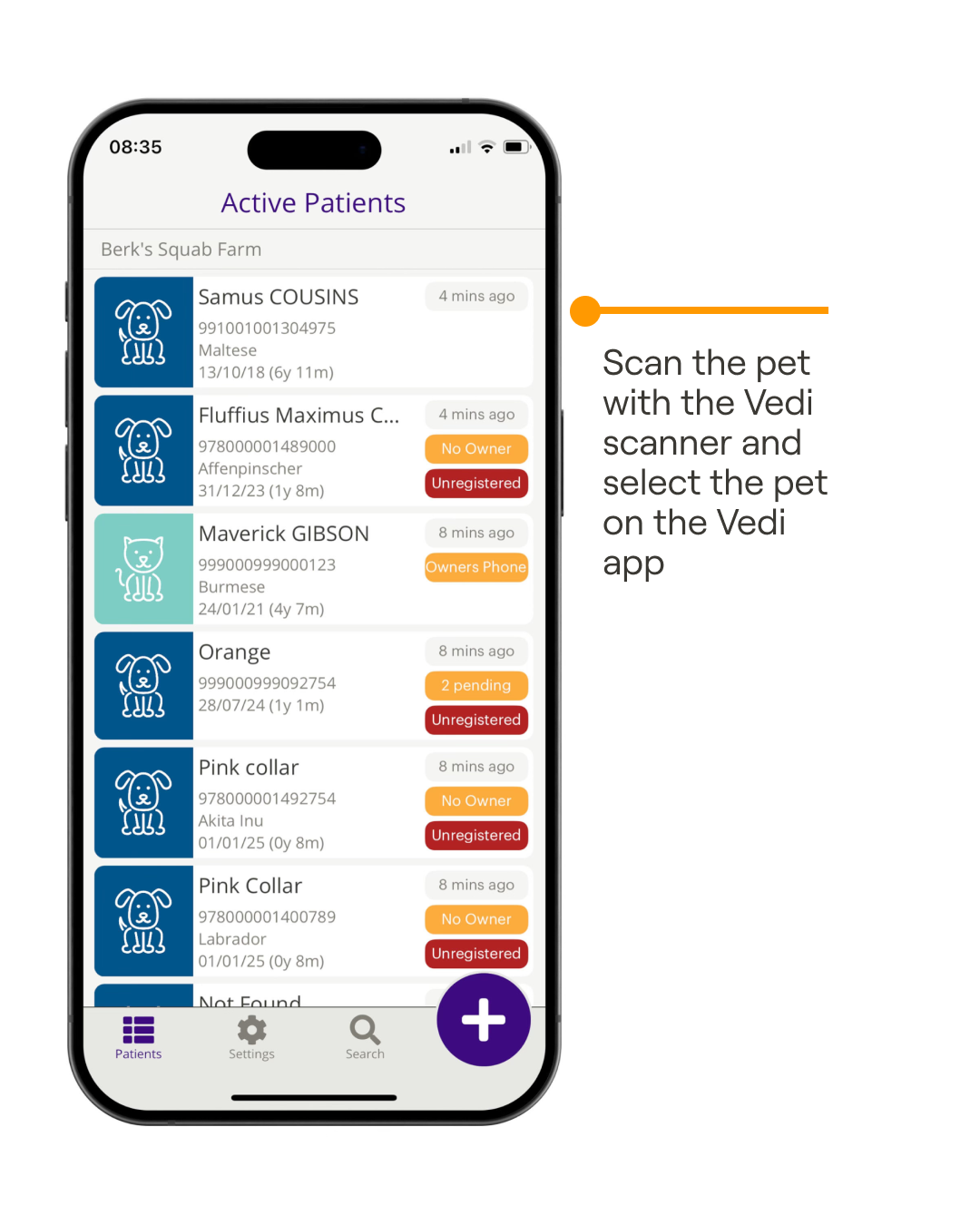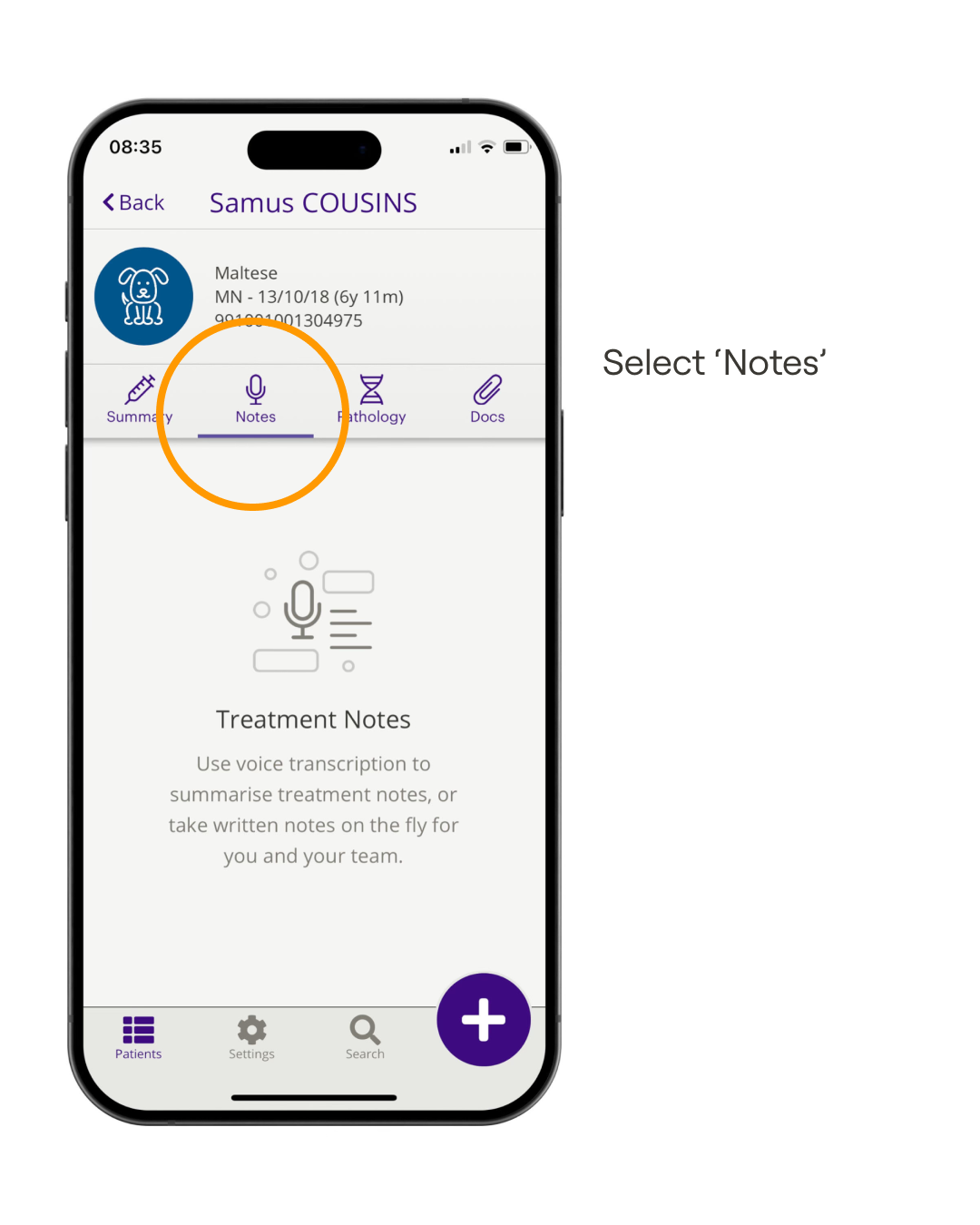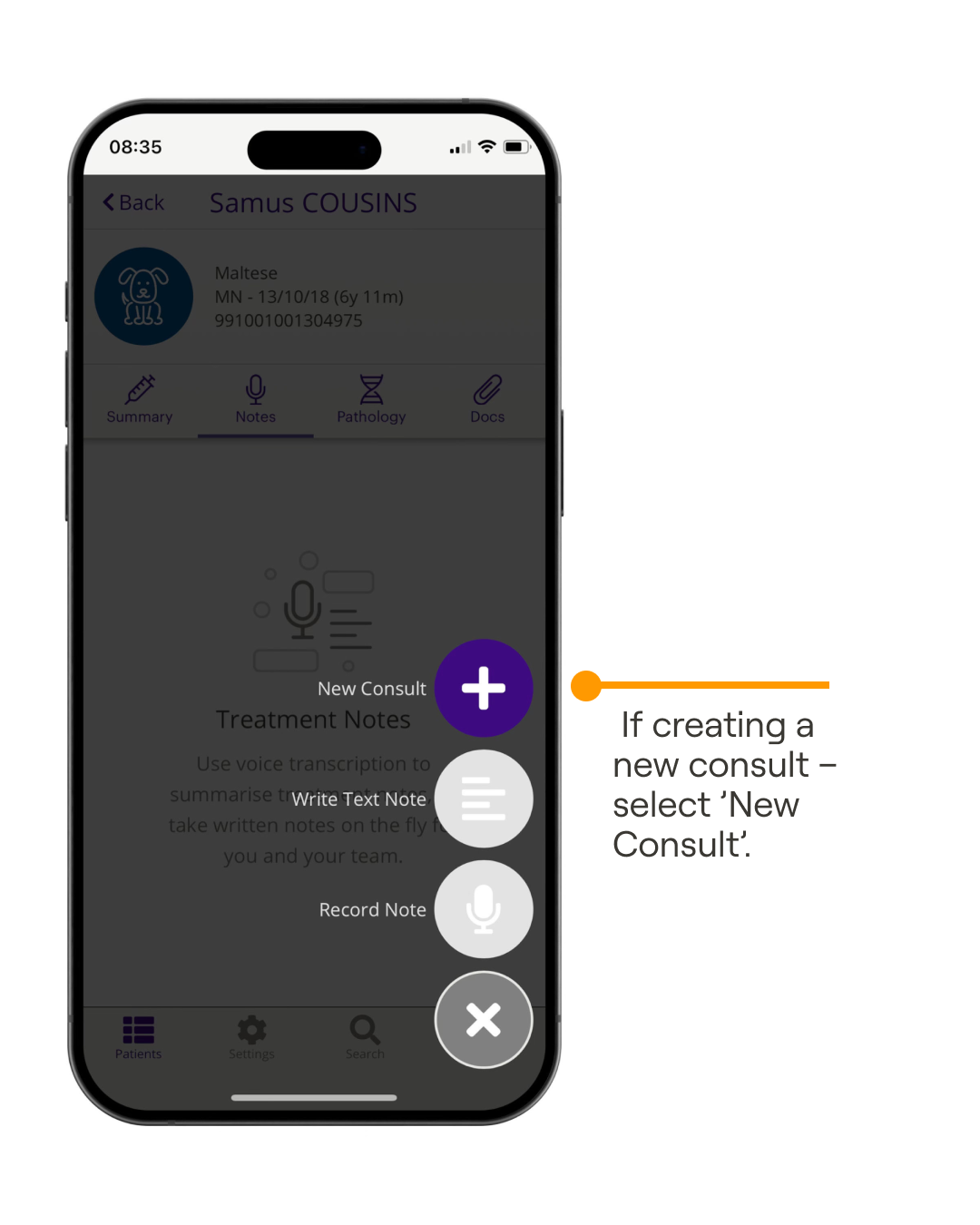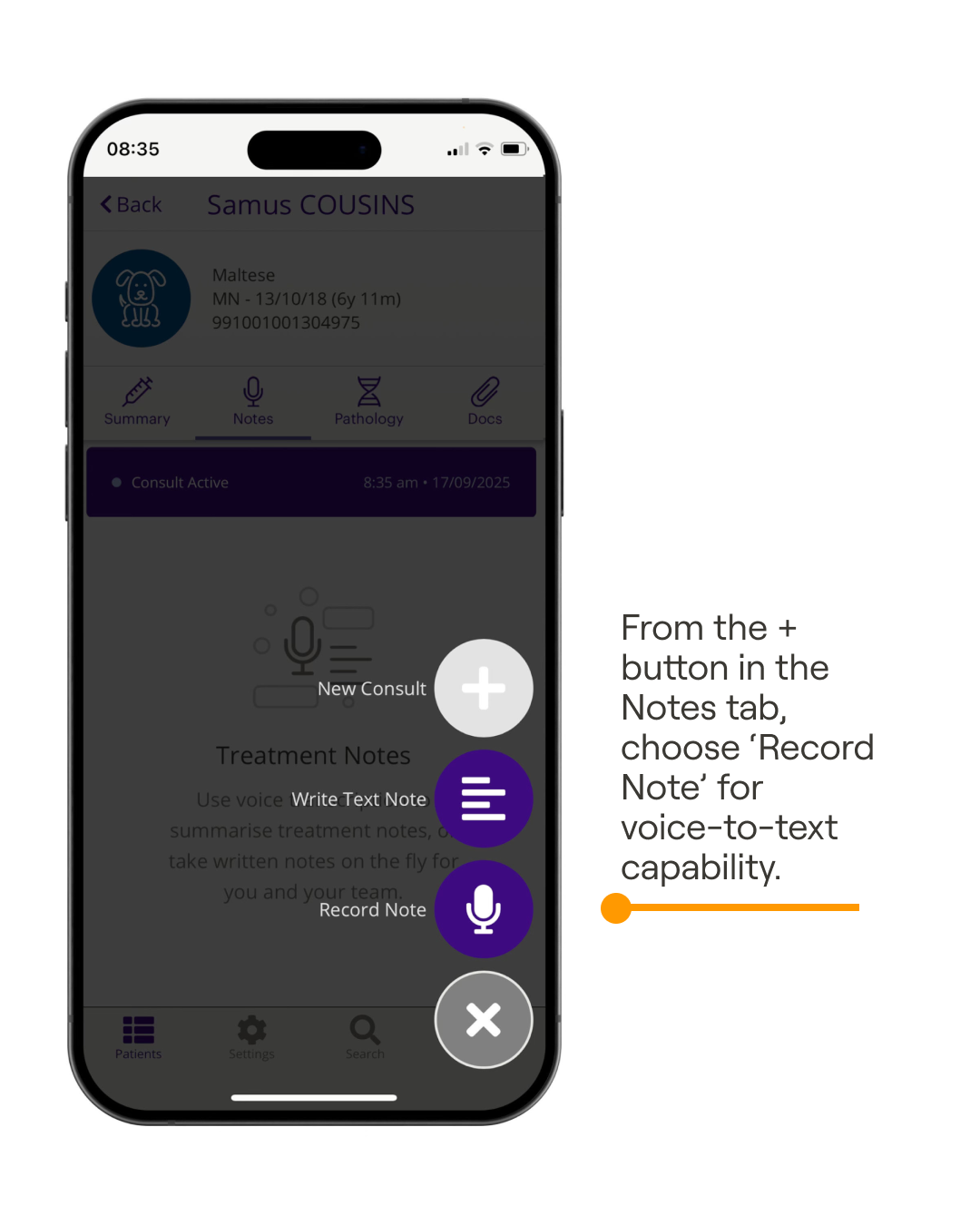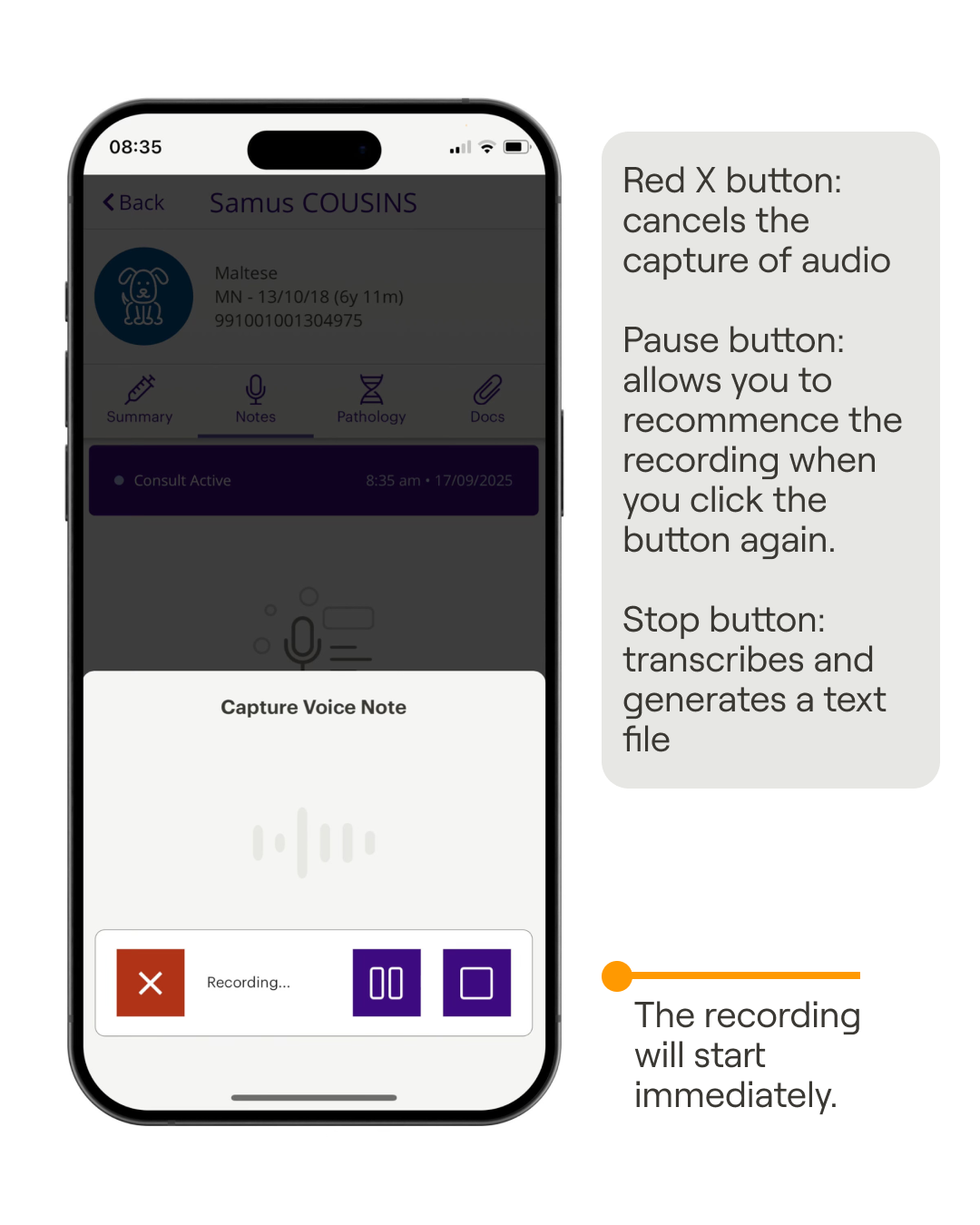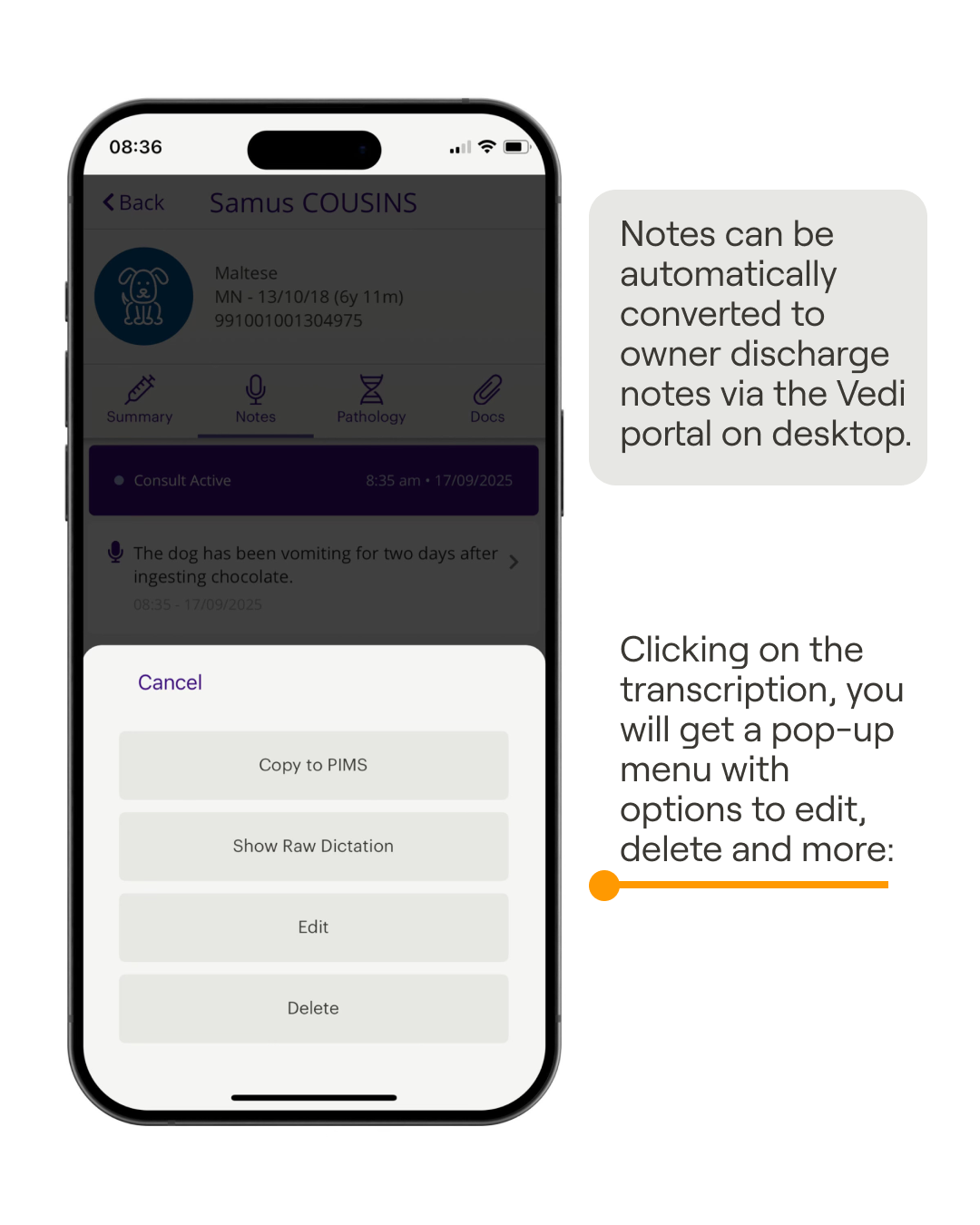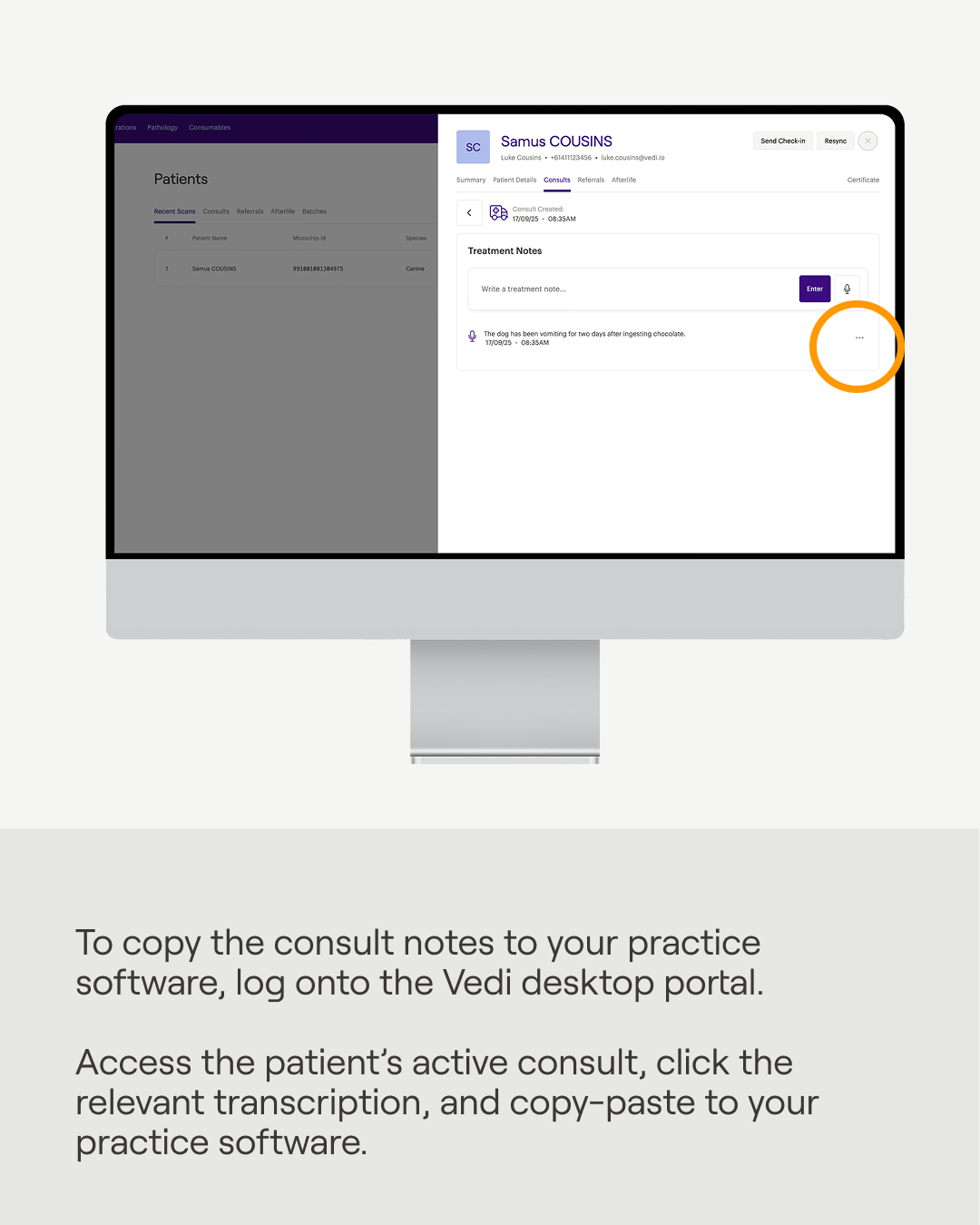How to capture consult notes with voice-to-text on the Vedi app
You'll utilise
Vedi app
Vedi Portal
Microchips
Scanner
You'll use
VetDB app
VetDB Portal
Microchips
Scanner
No items found.
How to capture consult notes with voice-to-text on the Vedi app
- Scan the pet's microchip with a Vedi scanner
- On the Vedi app, select the patient's name.
- In the patient's profile, select the 'Notes' tab
- Using the + menu button at the bottom right of the screen, add a new consult if you haven't started one yet.
- Select + again and choose 'Record Note' to use voice-to-text transcription. You can also choose the 'Write Text Note' option if you prefer to type your consult notes.
- After clicking 'Record Note', the recording will start immediately. Use the red x button to exit (this will cancel the audio), the pause button (stops the recording temporarily and allows you to resume) or the stop button to transcribe the voice notes and generate a text file.
- The transcription will then appear in the patient's profile under 'Notes'.
- Clicking on the transcription allows you to:
- Copy to PIMS - Notes will be added to the Patient’s Notes section on the practice software (currently only available to RxWorks and Covetrus Ascend users. For users of other practice software, please see step 9).
- Show Raw Dictation
- Edit the transcription
- Delete transcription
- To copy consult notes to your practice software, access the patient's active consult on the Vedi portal. Click on 'View all' in the'Treatment Notes' section and copy the text. Paste into the relevant section in your practice software.
- Consults remain active for 48 hours unless edited. Can be marked as inactive on the Vedi portal (accessed via desktop).
- Notes can be automatically converted to owner discharge notes via Vedi portal.