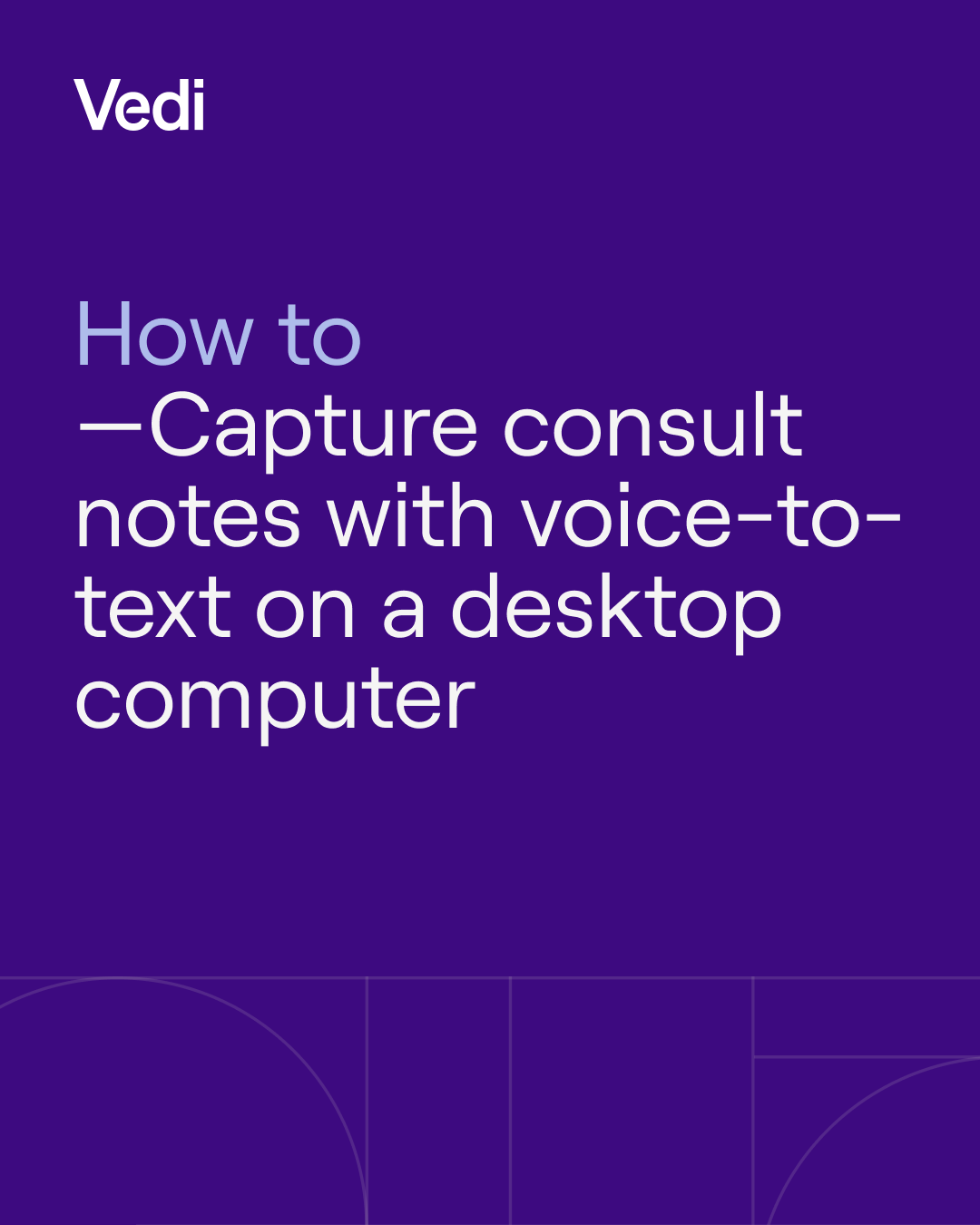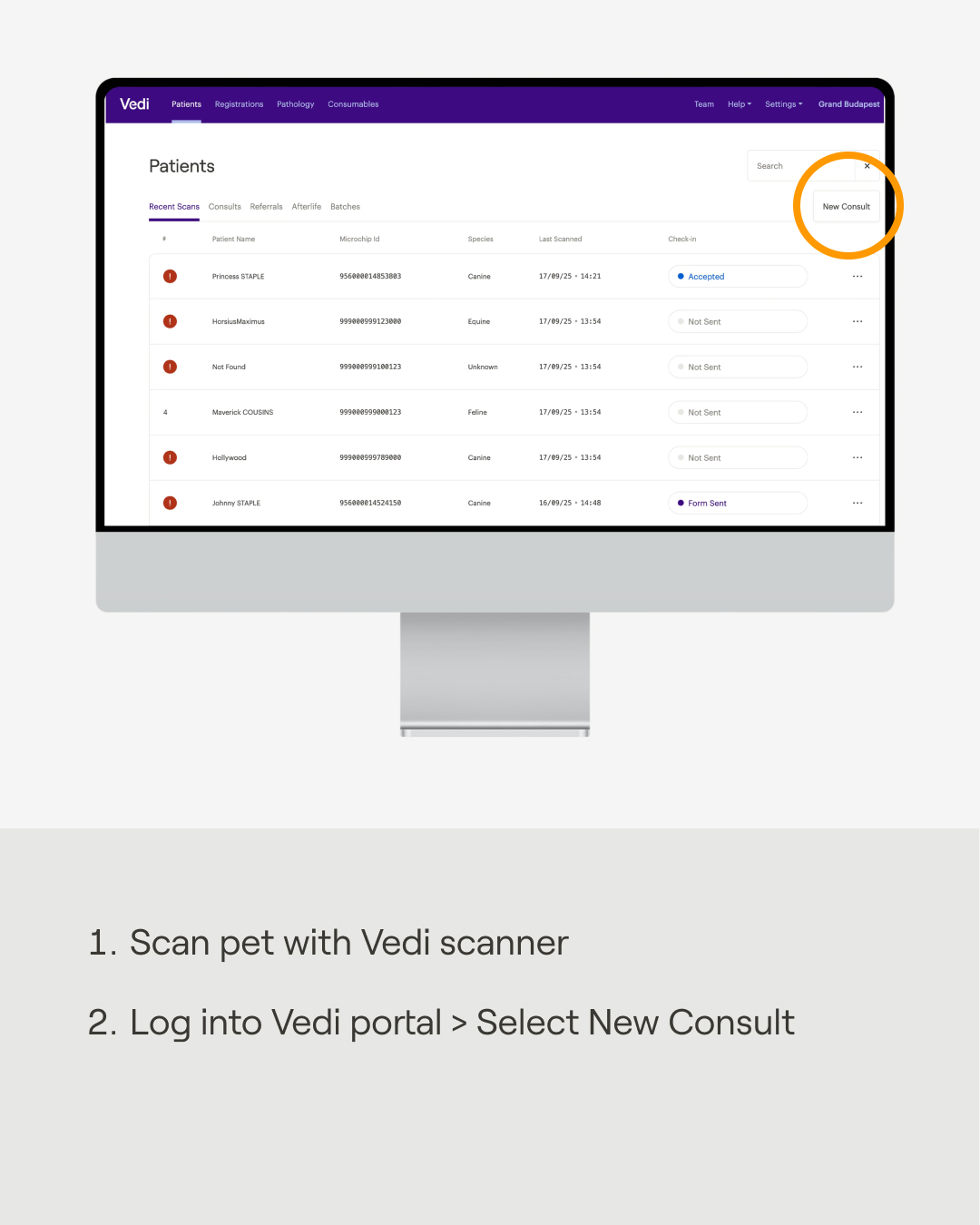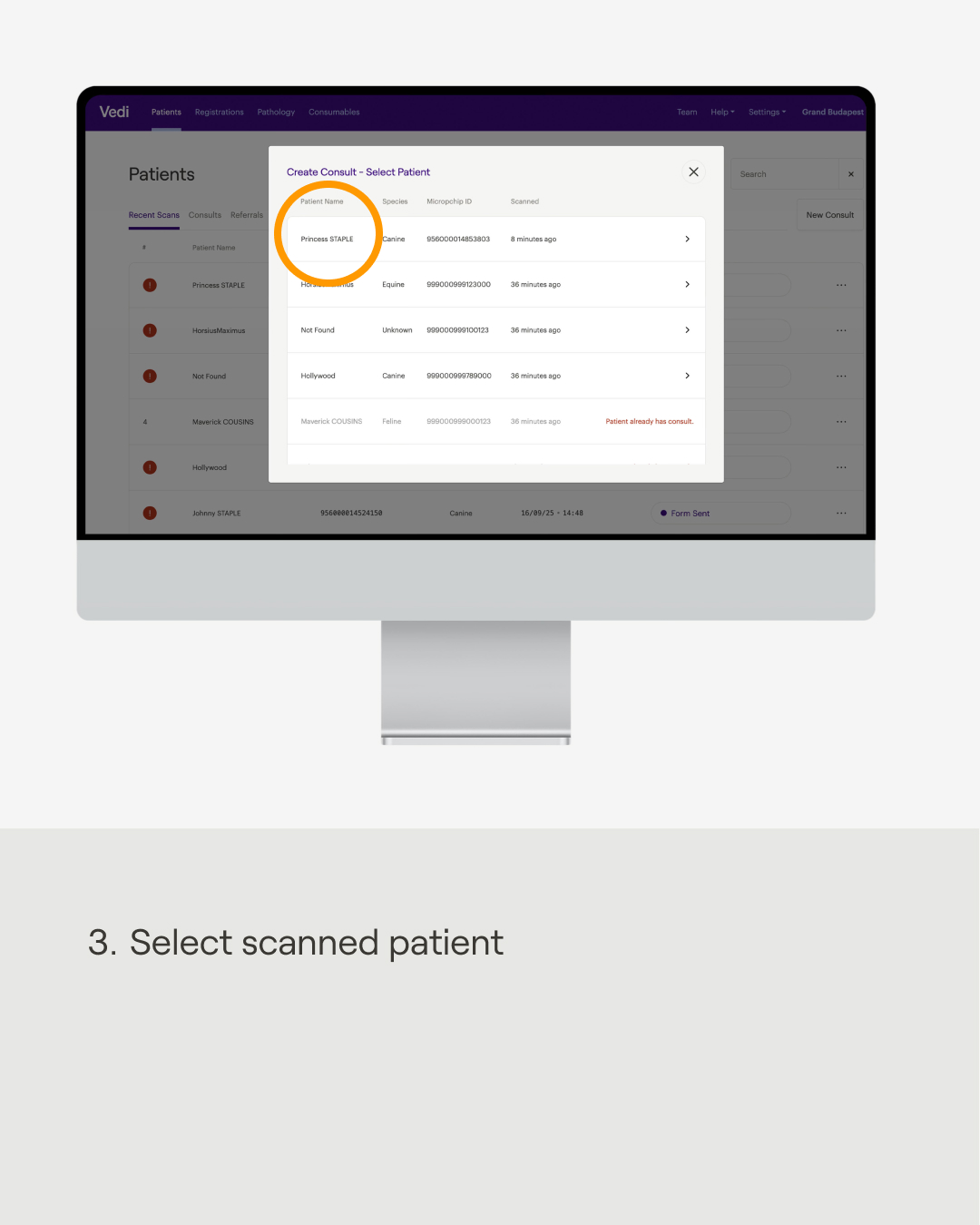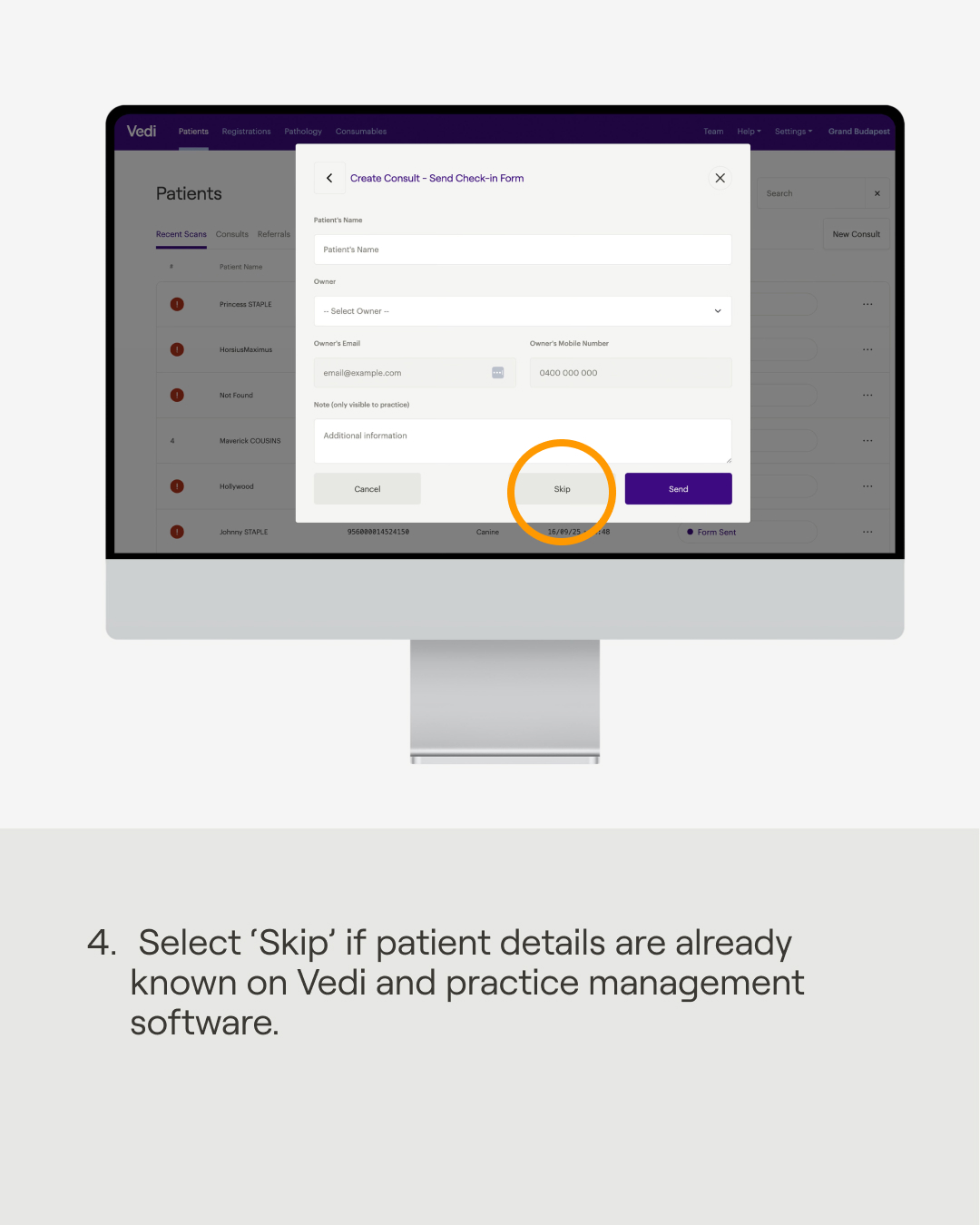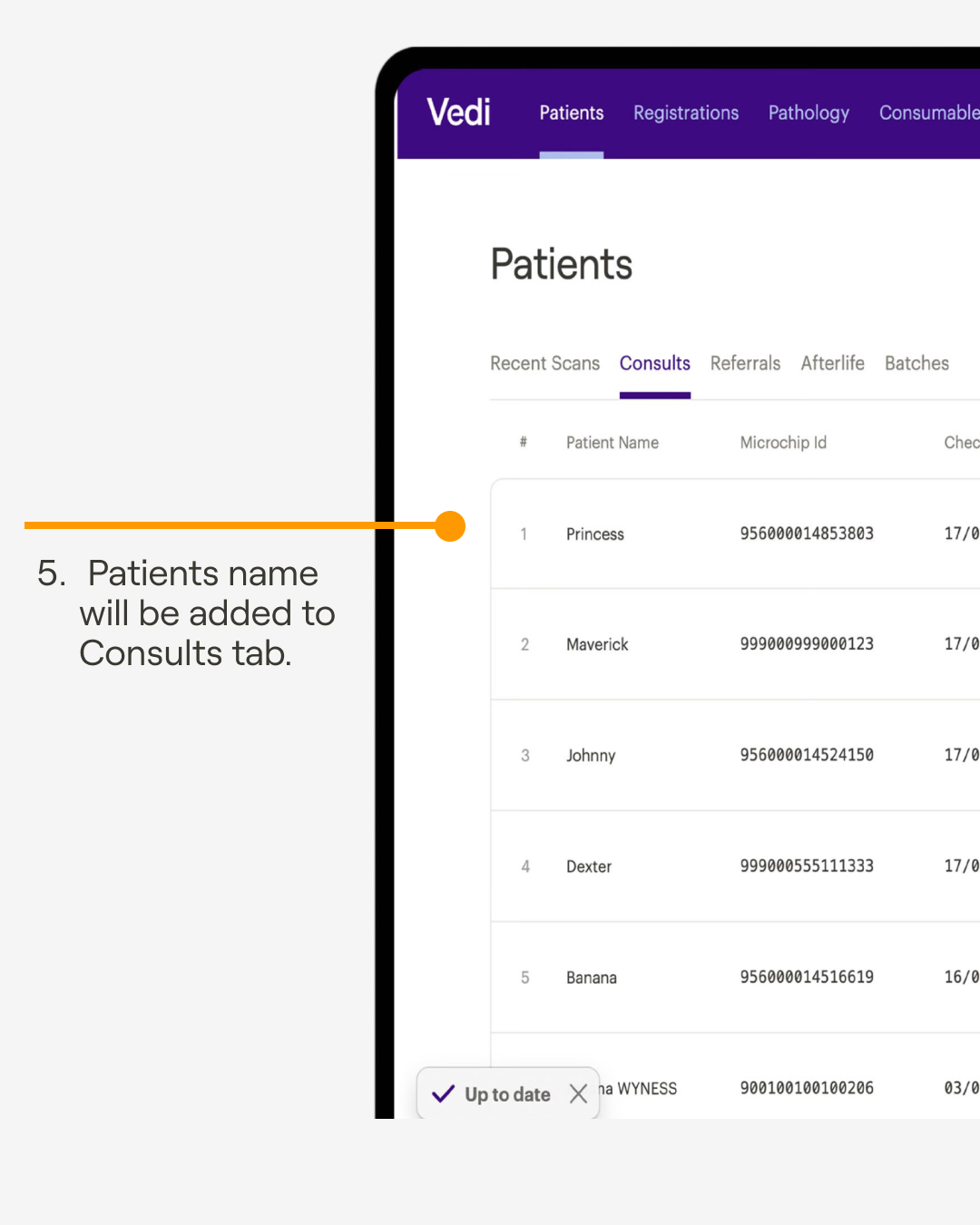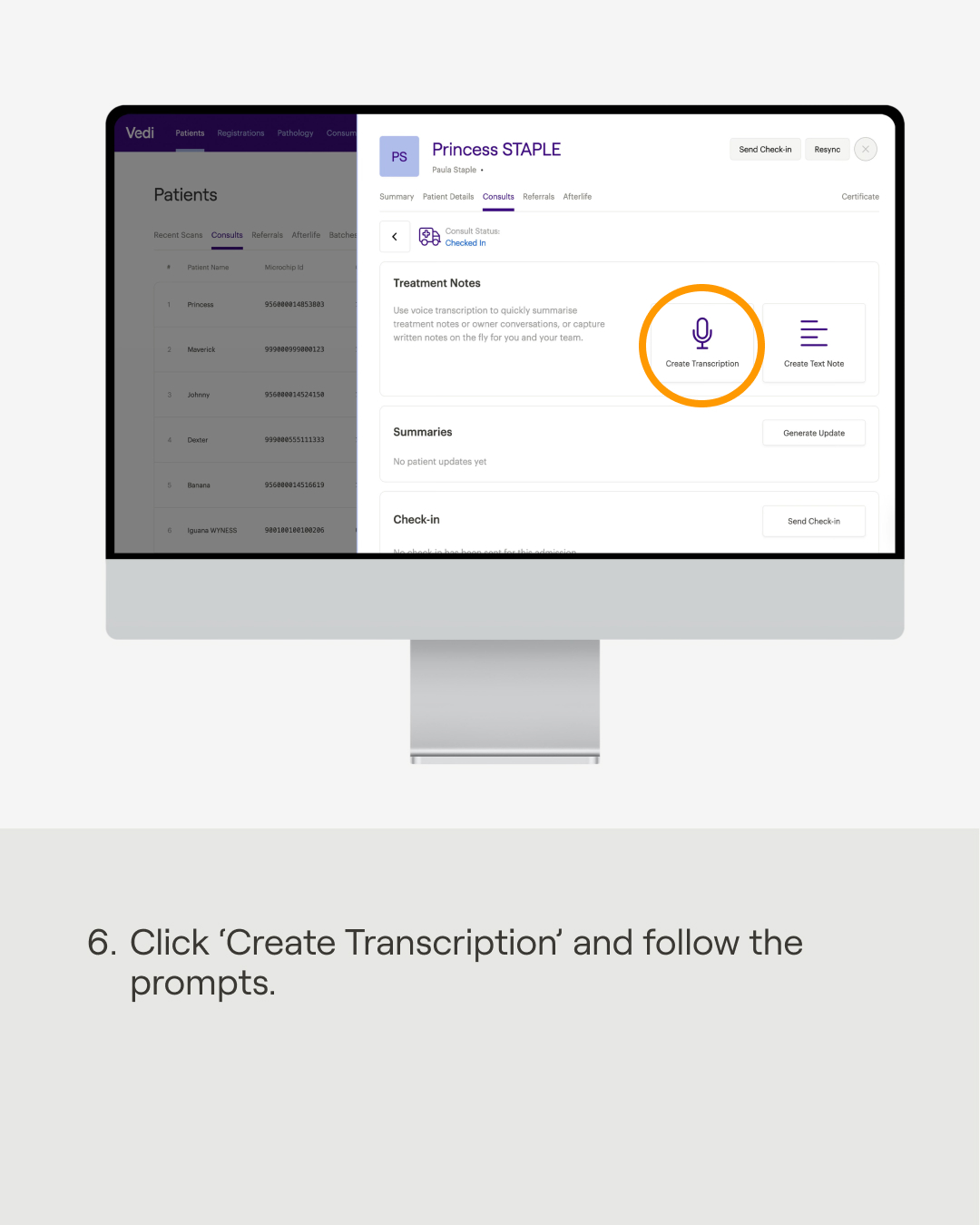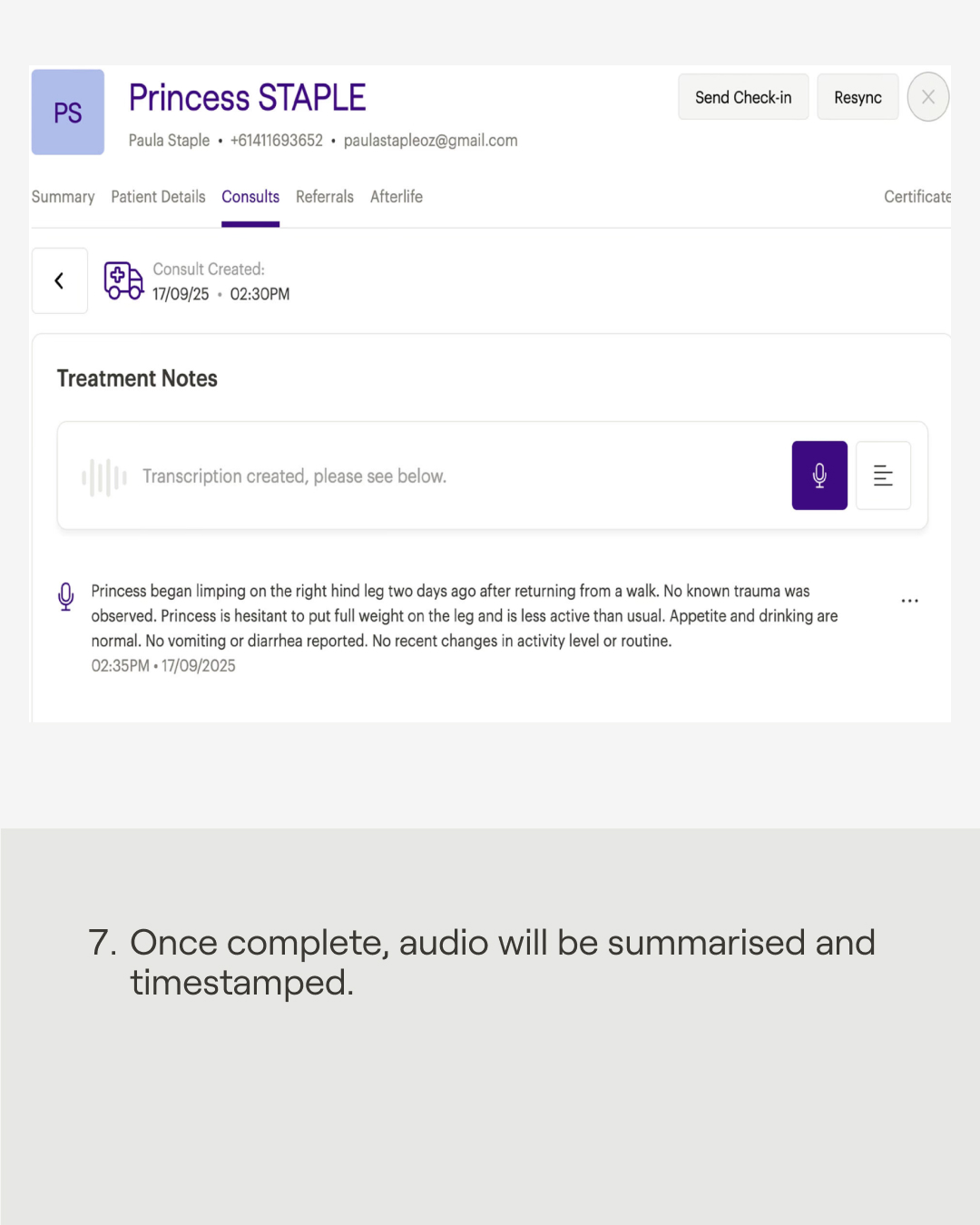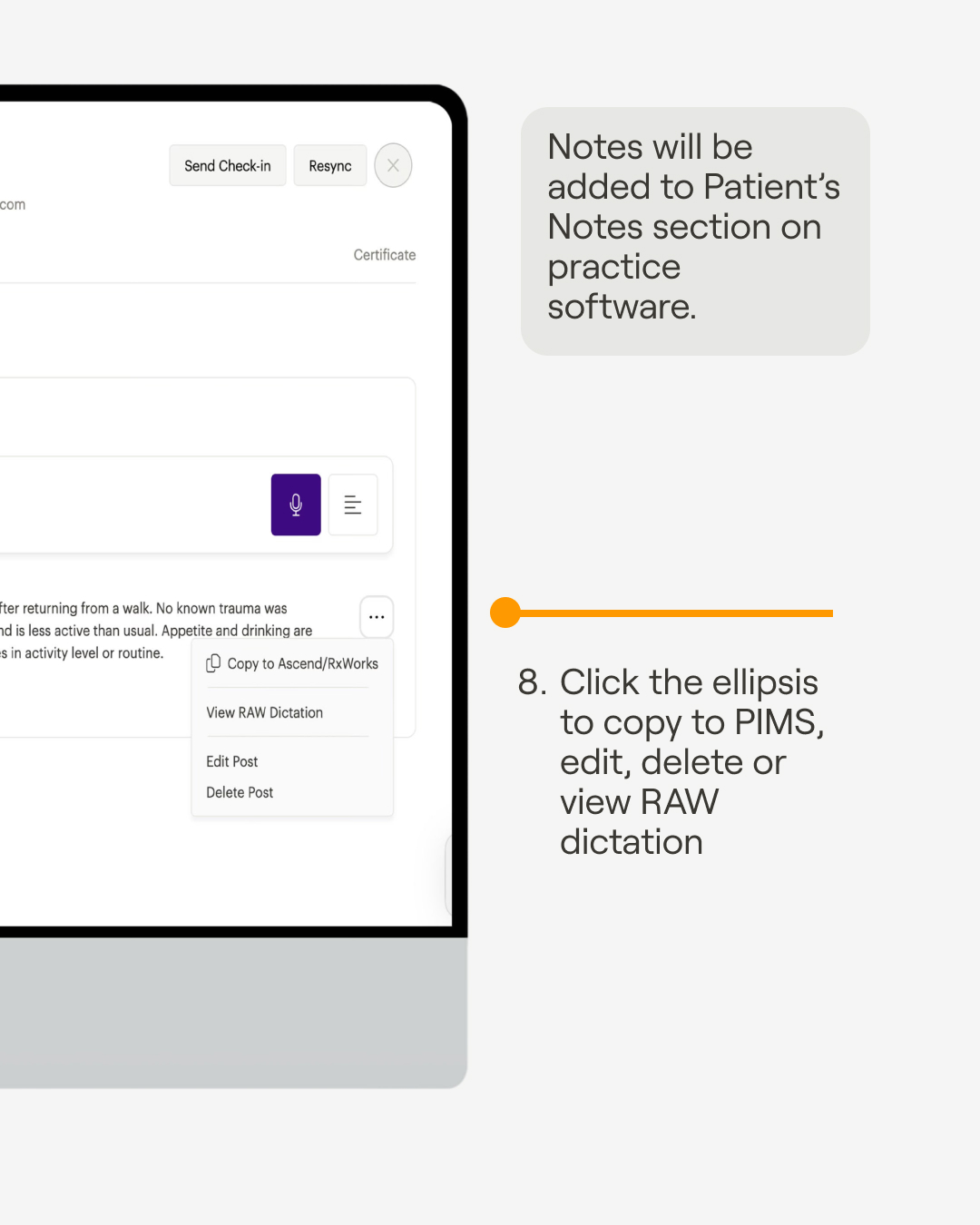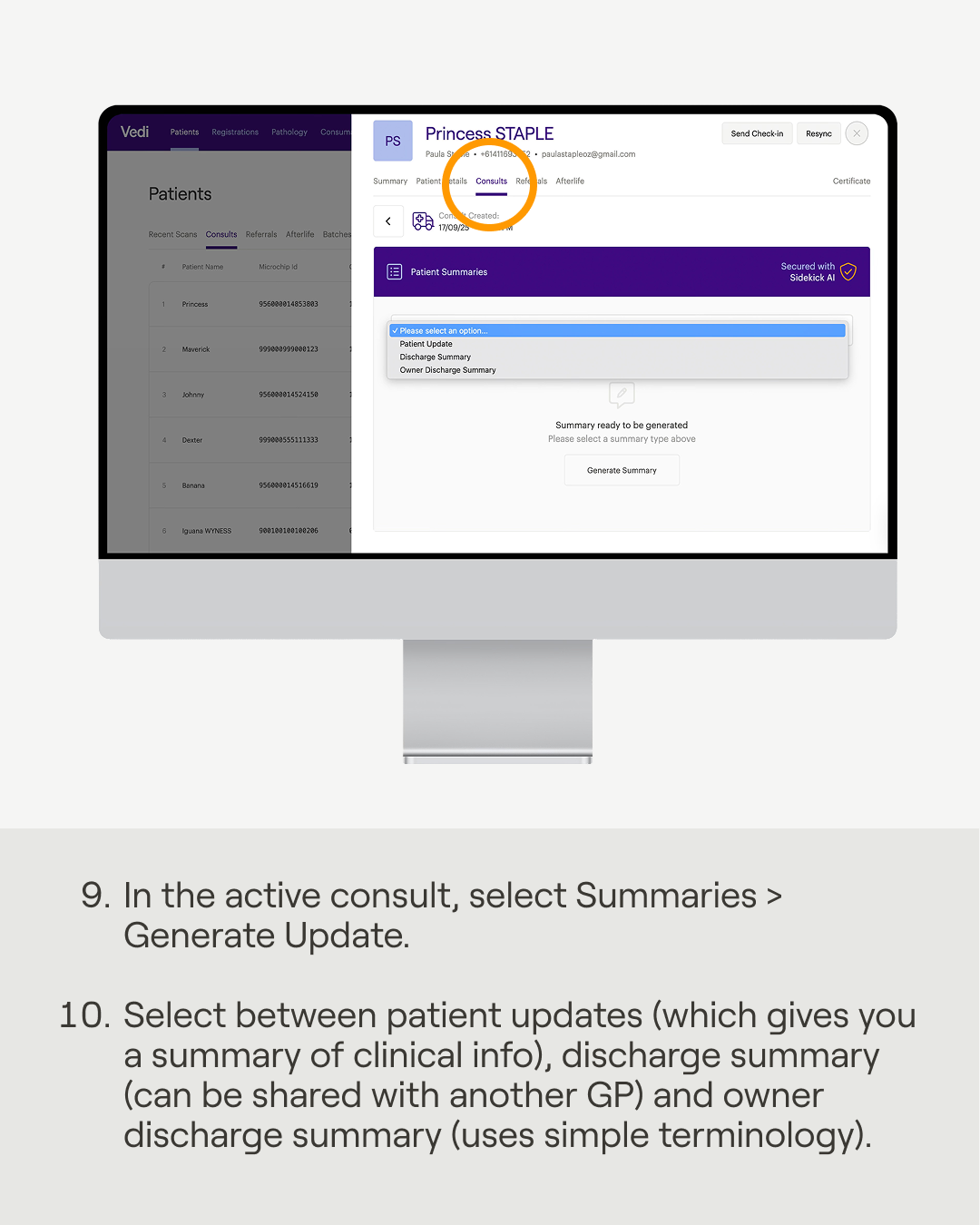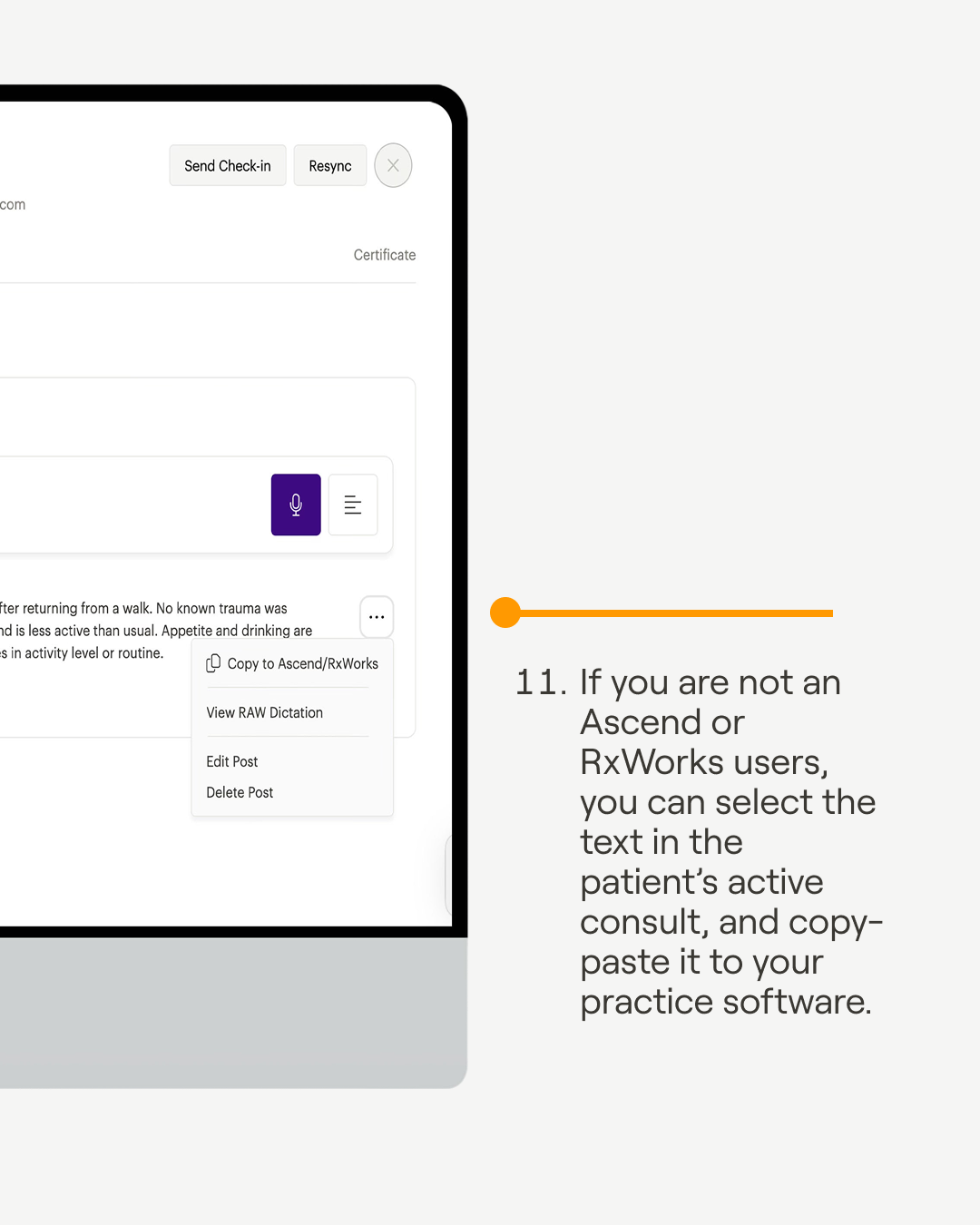How to capture consult notes with AI-powered voice-to-text on the computer
You'll utilise
Vedi app
Vedi Portal
Microchips
Scanner
You'll use
VetDB app
VetDB Portal
Microchips
Scanner
No items found.
How to capture consult notes with AI summaries using voice-to-text on a computer
- Scan pet with Vedi scanner
- Log in to Vedi portal > select New Consult
- Select name of scanned patient
- You will be prompted to complete a check-in form. Select 'Skip' if the patient's details are already in your system.
- Patient's name will then be added to the Consults tab
- In the consults tab, select the patient's profile then click 'Create Transcription' and follow the prompts
- Once complete, the audio will be summarised into text and timestamped.
- Under patient's profile, click the ellipsis under the transcription notes to copy to PIMS, edit, delete or review RAW transcription. The 'Copy to PIMS' option is currently only available to RxWorks and Covetrus Ascend. If you use other practice software, please see step 11.
- In the active consult, select 'Summaries' > 'Generate Update'.
- Choose from a) patient updates (approximately 150-word summary of clinical info), b) discharge summary (which can be shared with another GP) or c) owner discharge summary which uses simple terminology to coveri diagnosis, treatment, home care instructions, follow-up instructions, next steps and any additional considerations.
- To copy notes to your practice software, select the transcription in the patient's active consult, and simply copy-paste the text.