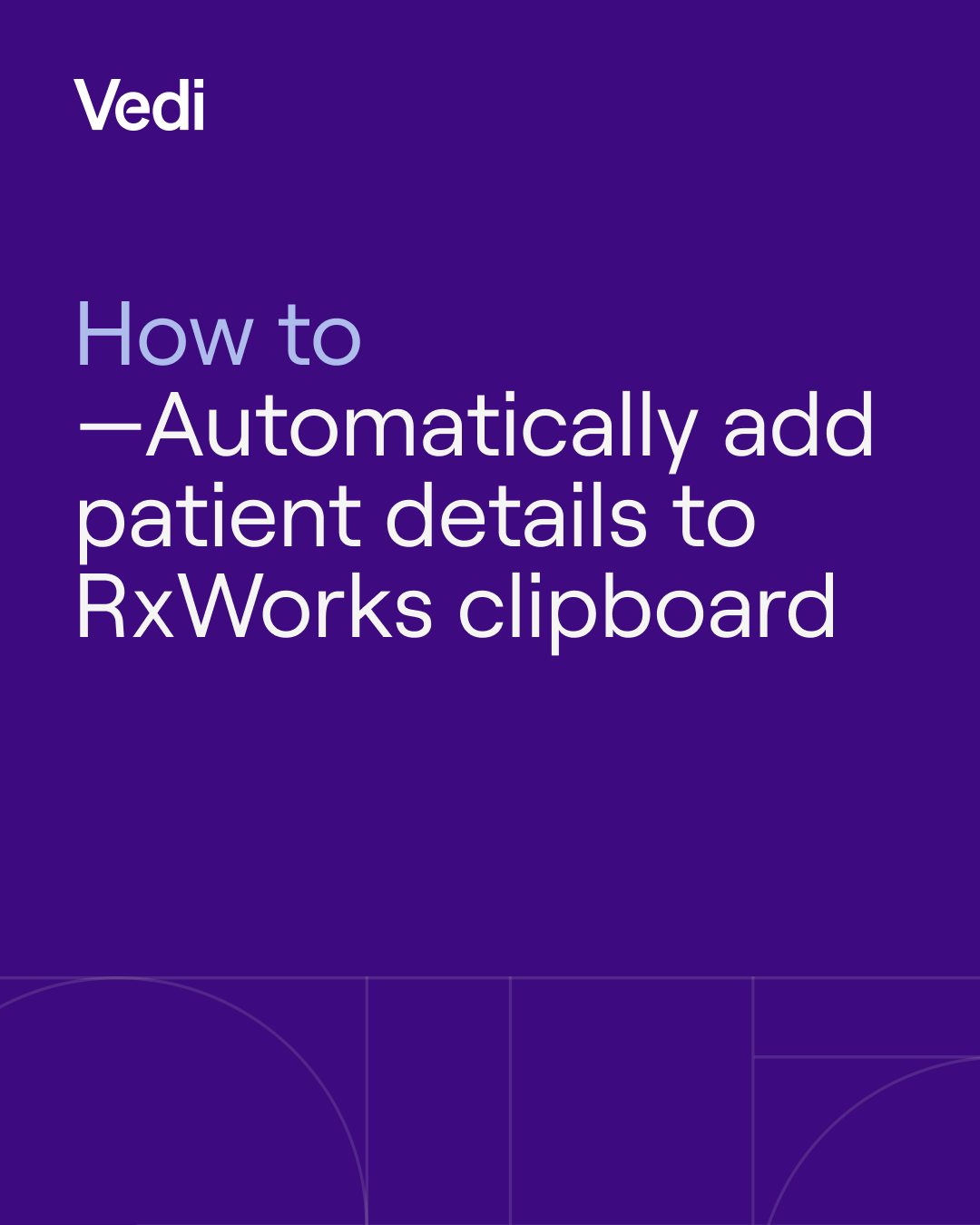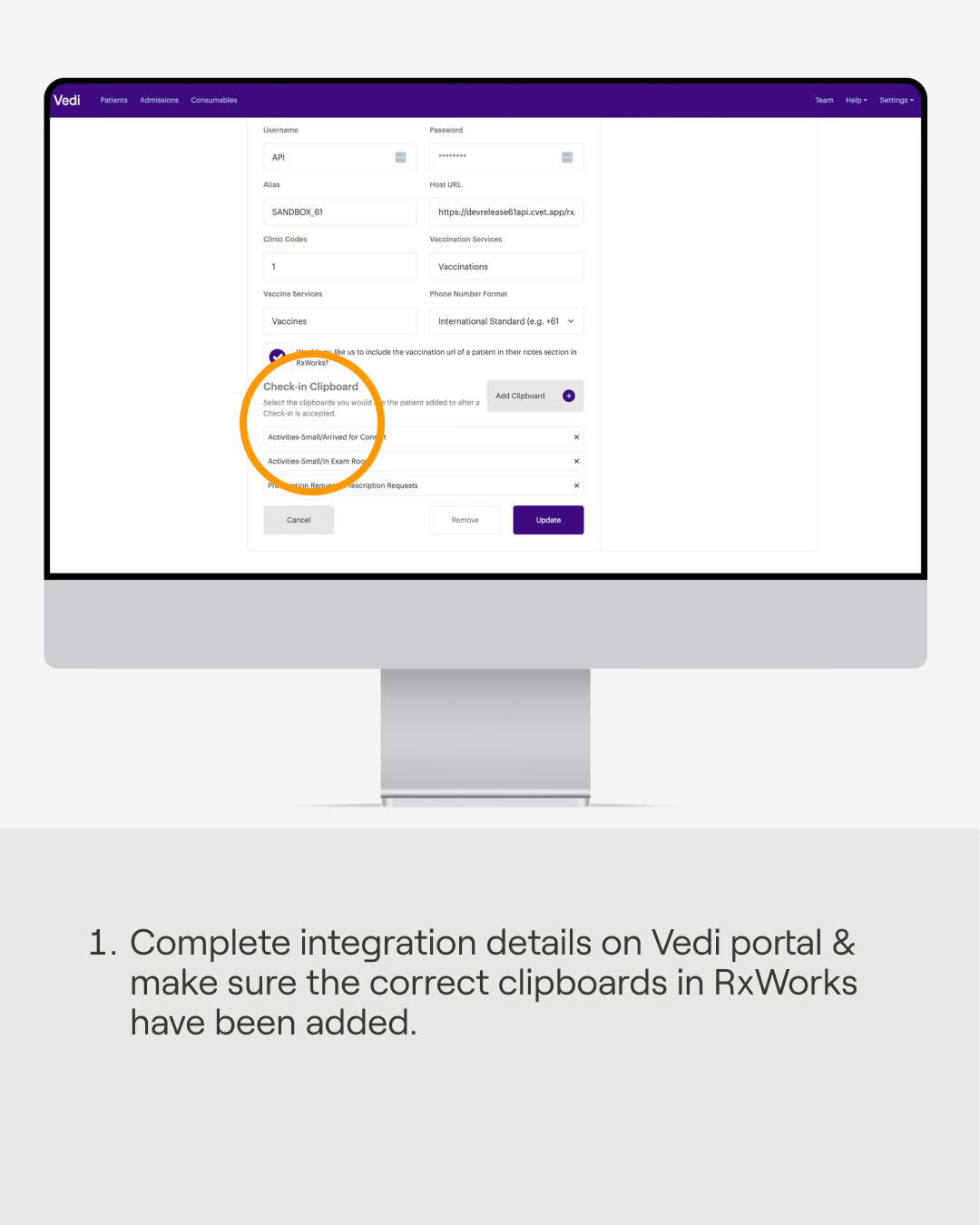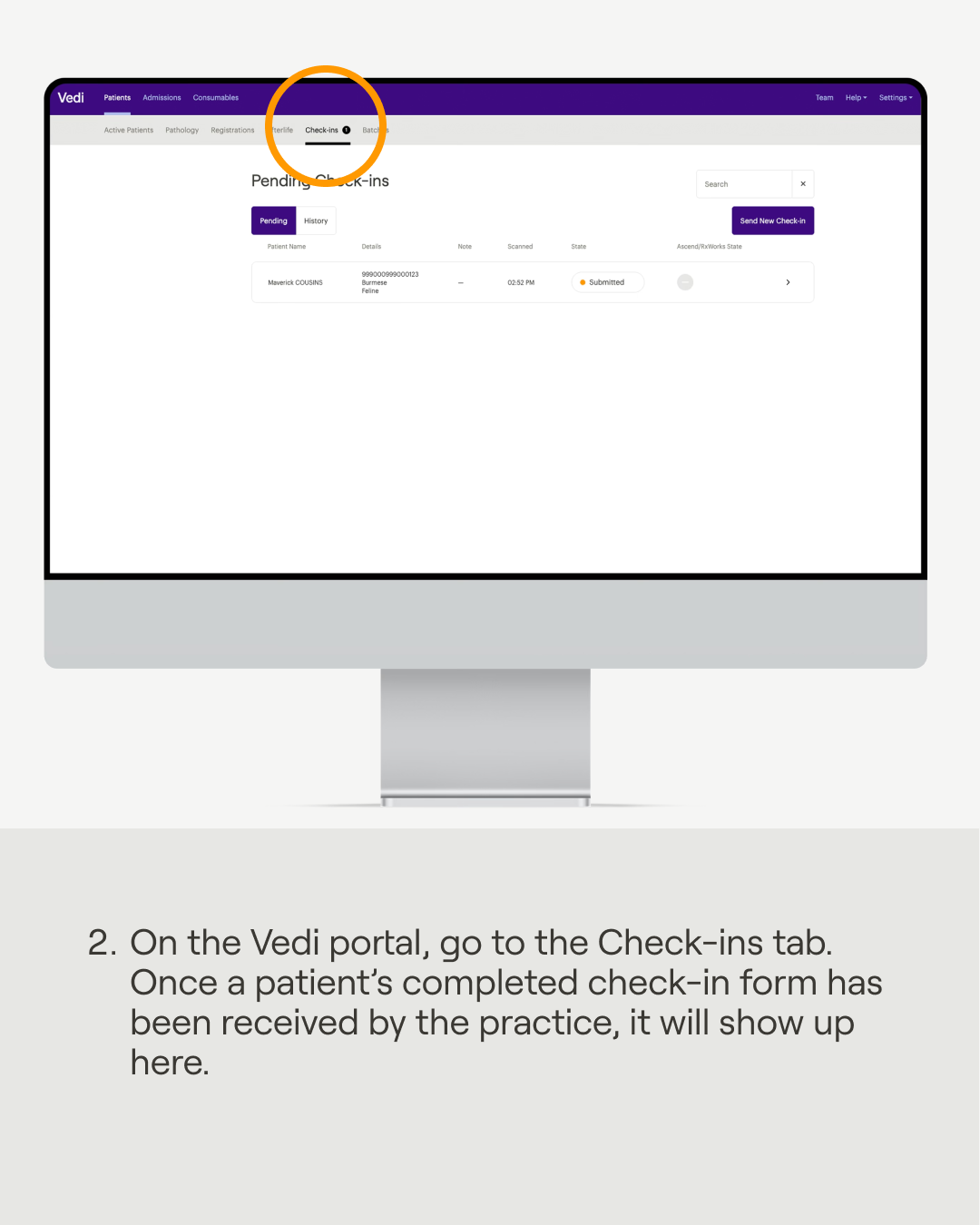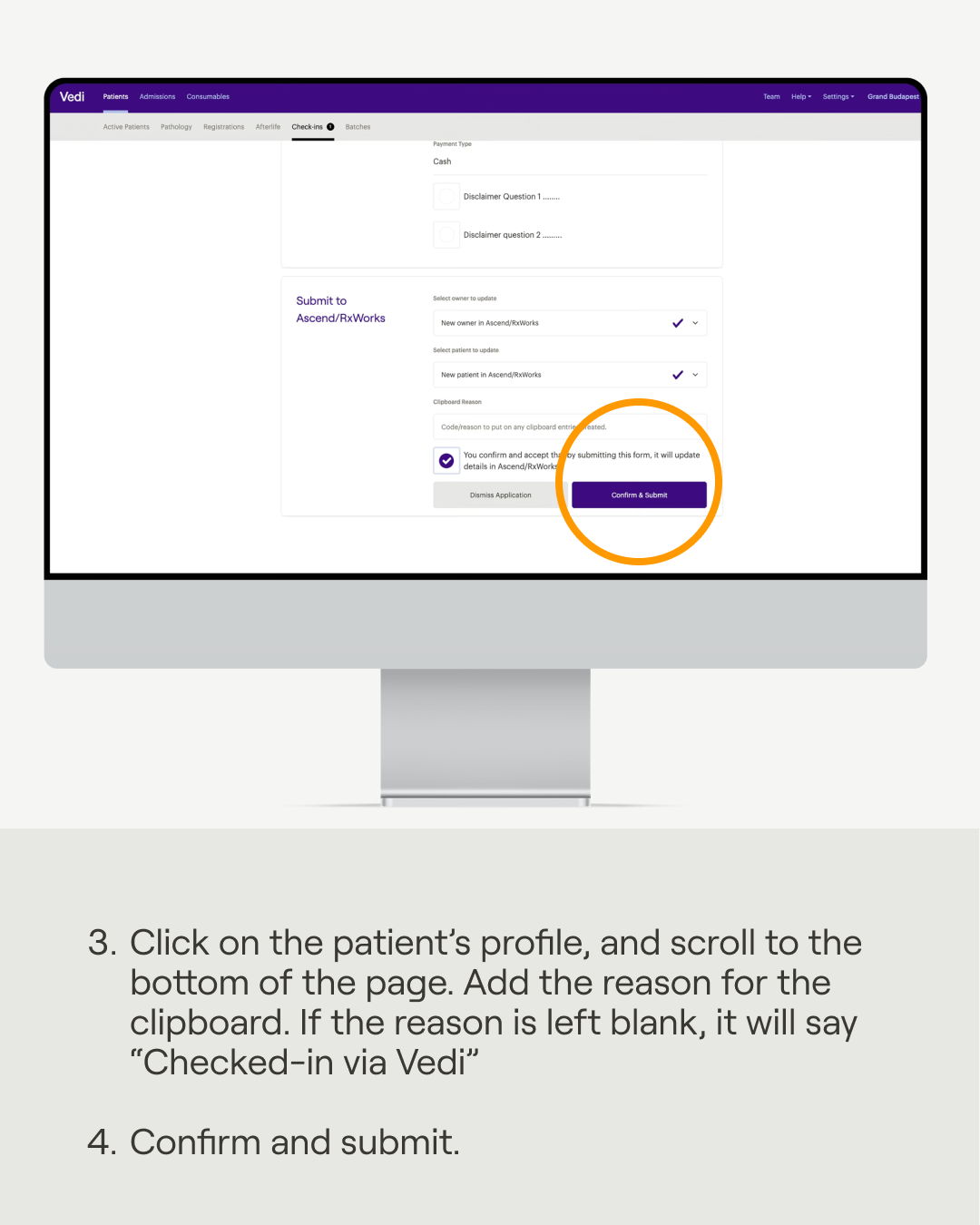Add patient details to an RxWorks clipboard
You'll utilise
Vedi app
Vedi Portal
Microchips
Scanner
You'll use
VetDB app
VetDB Portal
Microchips
Scanner
No items found.
How to automatically add patient details to RxWorks clipboards
1. Complete integration details on Vedi portal and make sure the correct clipboards in RxWorks have been added.
2. On the Vedi portal, go to the Check-ins tab. Once a patient’s completed check-in form has been received by the practice, before adding to RxWorks, it will appear here.
3. Click on the patient's profile. At the bottom of the page, add the reason for the clipboard. If the reason is left blank, it will say “Checked-in via Vedi”
4. Select ‘Confirm & Submit’
5. The details will then be added to all RxWorks clipboards pre-selected from integrations.